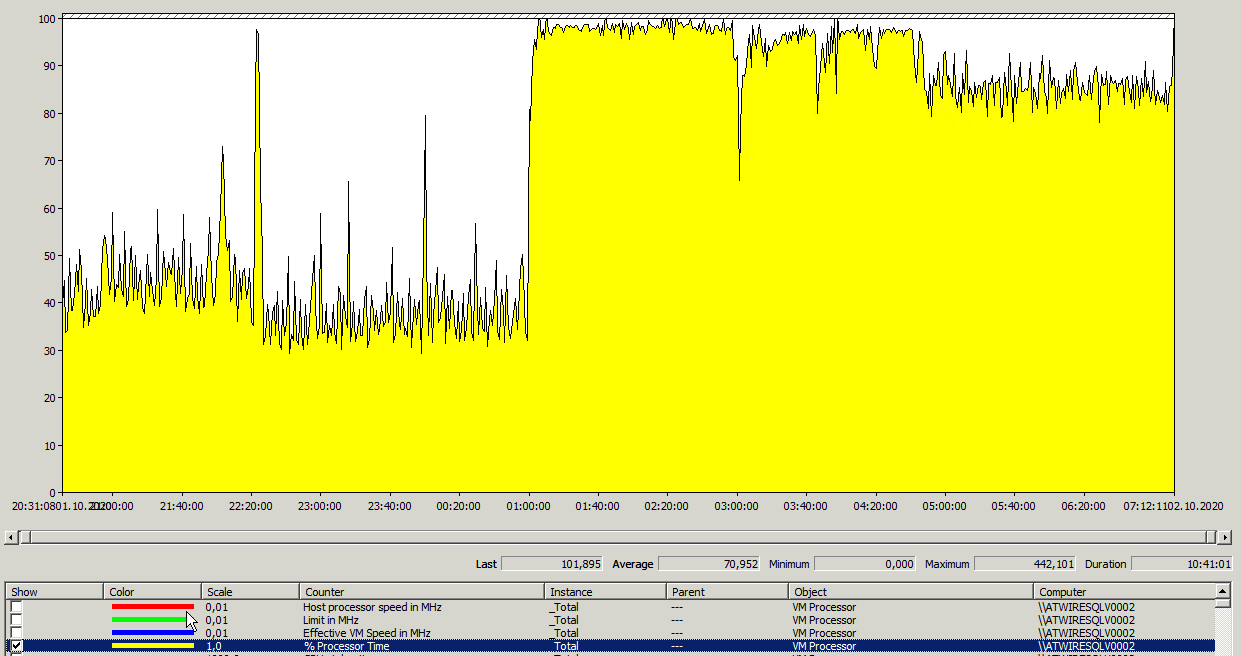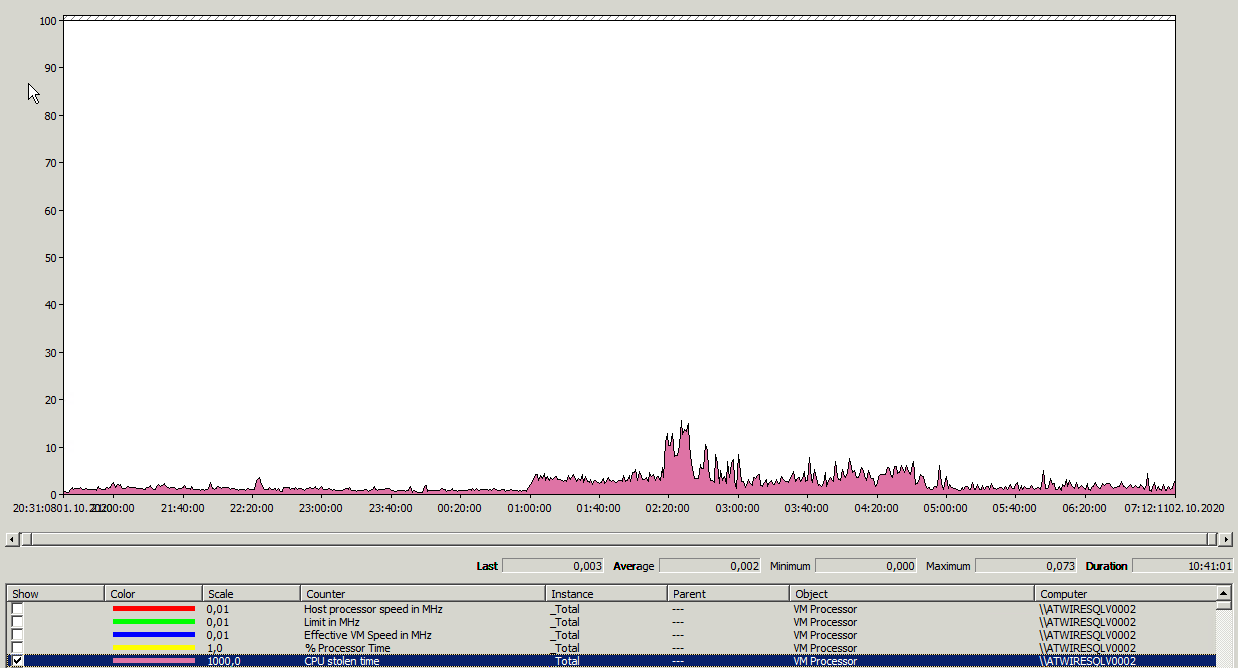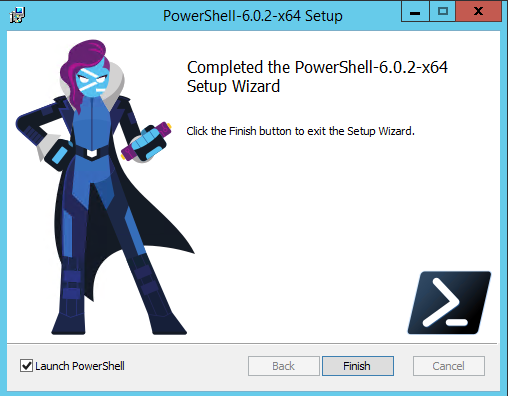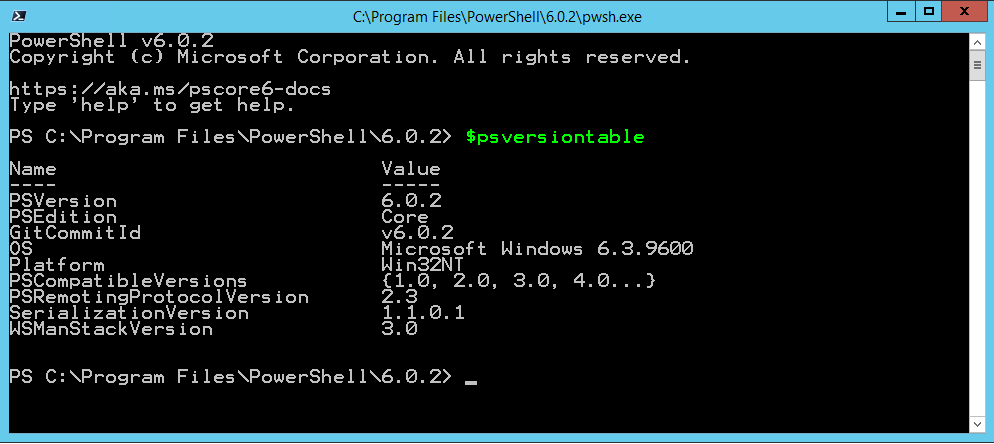<?xml version="1.0" encodINSTANCE="UTF-16"?>
<DataCollectorSet>
<Status>0</Status>
<Duration>1209600</Duration>
<Description>
</Description>
<DescriptionUnresolved>
</DescriptionUnresolved>
<DisplayName>
</DisplayName>
<DisplayNameUnresolved>
</DisplayNameUnresolved>
<SchedulesEnabled>-1</SchedulesEnabled>
<LatestOutputLocation>C:\PerfLogs\Admin\sql\sqlB\SQL07_20170319-000003</LatestOutputLocation>
<Name>SQL</Name>
<OutputLocation>C:\PerfLogs\Admin\SQL\SQLSRV01_20180307-000001</OutputLocation>
<RootPath>%systemdrive%\PerfLogs\Admin\SQL2</RootPath>
<Segment>0</Segment>
<SegmentMaxDuration>0</SegmentMaxDuration>
<SegmentMaxSize>2000</SegmentMaxSize>
<SerialNumber>4</SerialNumber>
<Server>
</Server>
<Subdirectory>
</Subdirectory>
<SubdirectoryFormat>3</SubdirectoryFormat>
<SubdirectoryFormatPattern>yyyyMMdd\-NNNNNN</SubdirectoryFormatPattern>
<Task>
</Task>
<TaskRunAsSelf>0</TaskRunAsSelf>
<TaskArguments>
</TaskArguments>
<TaskUserTextArguments>
</TaskUserTextArguments>
<UserAccount>SYSTEM</UserAccount>
<Security></Security>
<StopOnCompletion>0</StopOnCompletion>
<PerformanceCounterDataCollector>
<DataCollectorType>0</DataCollectorType>
<Name>DataCollector01</Name>
<FileName>SQLdatacollector01</FileName>
<FileNameFormat>3</FileNameFormat>
<FileNameFormatPattern>yyMMdd</FileNameFormatPattern>
<LogAppend>0</LogAppend>
<LogCircular>0</LogCircular>
<LogOverwrite>0</LogOverwrite>
<LatestOutputLocation>C:\PerfLogs\Admin\sql\sqlB\</LatestOutputLocation>
<DataSourceName>
</DataSourceName>
<SampleInterval>5</SampleInterval>
<SegmentMaxRecords>0</SegmentMaxRecords>
<LogFileFormat>3</LogFileFormat>
<Counter>\LogicalDisk(*)\Avg. Disk Queue Length</Counter>
<Counter>\Memory\Available MBytes</Counter>
<Counter>\Memory\% Committed Bytes In Use</Counter>
<Counter>\Memory\Free System Page Table Entries</Counter>
<Counter>\Memory\Pages/sec</Counter>
<Counter>\Memory\Pool Nonpaged Bytes</Counter>
<Counter>\Memory\Pool Paged Bytes</Counter>
<Counter>\System\Processor Queue Length</Counter>
<Counter>\PhysicalDisk(*)\Avg. Disk sec/Read</Counter>
<Counter>\PhysicalDisk(*)\Avg. Disk sec/Write</Counter>
<Counter>\PhysicalDisk(*)\Avg. Disk sec/Transfer</Counter>
<Counter>\PhysicalDisk(*)\Disk Reads/sec</Counter>
<Counter>\PhysicalDisk(*)\Disk Writes/sec</Counter>
<Counter>\Network Interface(*)\Bytes Received/sec</Counter>
<Counter>\Network Interface(*)\Bytes Sent/sec</Counter>
<Counter>\Network Interface(*)\Bytes Total/sec</Counter>
<Counter>\Processor(_Total)\% Processor Time</Counter>
<Counter>\Processor(_Total)\% Interrupt Time</Counter>
<Counter>\Processor(_Total)\% User Time</Counter>
<Counter>\MSSQL$INSTANCE:General Statistics\User Connections</Counter>
<Counter>\MSSQL$INSTANCE:Memory Manager\Memory Grants PendINSTANCE</Counter>
<Counter>\MSSQL$INSTANCE:SQL Statistics\SQL Compilations/sec</Counter>
<Counter>\MSSQL$INSTANCE:SQL Statistics\SQL Re-Compilations/sec</Counter>
<Counter>\MSSQL$INSTANCE:Buffer Manager\Buffer cache hit ratio</Counter>
<Counter>\MSSQL$INSTANCE:Buffer Manager\Page life expectancy</Counter>
<Counter>\MSSQL$INSTANCE:Locks(_Total)\Lock Waits/sec</Counter>
<Counter>\MSSQL$INSTANCE:Locks(_Total)\Number of Deadlocks/sec</Counter>
<Counter>\MSSQL$INSTANCE:Latches\Latch Waits/sec</Counter>
<Counter>\MSSQL$INSTANCE:Latches\Total Latch Wait Time (ms)</Counter>
<Counter>\MSSQL$INSTANCE:Latches\Average Latch Wait Time (ms)</Counter>
<Counter>\MSSQL$INSTANCE:SQL Statistics\Batch Requests/sec</Counter>
<Counter>\MSSQL$INSTANCE:Transactions\Longest Transaction RunnINSTANCE Time</Counter>
<Counter>\Process(sqlservr)\% Privileged Time</Counter>
<Counter>\Process(sqlservr)\% Processor Time</Counter>
<Counter>\Process(sqlservr)\% User Time</Counter>
<Counter>\Process(sqlservr)\Private Bytes</Counter>
<Counter>\Process(sqlservr)\Thread Count</Counter>
<Counter>\Process(sqlservr)\Virtual Bytes</Counter>
<Counter>\Process(sqlservr)\Handle Count</Counter>
</PerformanceCounterDataCollector>
<DataManager>
<Enabled>0</Enabled>
<CheckBeforeRunnINSTANCE>0</CheckBeforeRunnINSTANCE>
<MinFreeDisk>0</MinFreeDisk>
<MaxSize>0</MaxSize>
<MaxFolderCount>0</MaxFolderCount>
<ResourcePolicy>0</ResourcePolicy>
<ReportFileName>report.html</ReportFileName>
<RuleTargetFileName>report.xml</RuleTargetFileName>
<EventsFileName>
</EventsFileName>
</DataManager>
</DataCollectorSet>